BRMB Maps is feature-packed; including the ability to record and save your Tracks and Waypoints. Whether you are looking to save a record of your adventures or to ensure a safe return, BRMB Maps has you covered. No cellular or Wi-Fi available? No problem! You can download a map of the area to use off the grid and still enjoy all the features BRMB Maps has to offer.
Waypoints, Tracks and Save Maps are found in the “Tools” menu at the bottom of the app screen. Tapping “Tools” brings up a menu allowing you to Drop a Waypoint, Start Recording a Track or Save a Map.

Creating A Waypoint
From navigating across the country to hiking a nearby trail, having the ability to add waypoints to the map helps you remember some of the many highlights of the trip. Tapping the “Drop” button brings up the “Drop A Waypoint” dialog box. If this is where you want the Waypoint, tap "Drop".
Alternatively, you can manually enter in a known waypoint using the degrees decimal format. This will add a point at that point, even if you are not currently at this area. You can also press and hold on a Map location to visually drop a waypoint. If the location needs further adjustment, simply press and hold again on a new location.
Any BRMB Maps Point of Interest can also be saved as a custom Waypoint, by clicking on the "Save" on the POI description screen.

After selecting next, a new dialog box will appear where you can choose a name for your waypoint. Below the “Waypoint Name”, you can choose from multiple selections to describe what the waypoint relates to. It can simply be a “Marker”, or you can associate it to any of our 40 custom BRMB Map adventure activities. Each type of feature has its own unique icon.
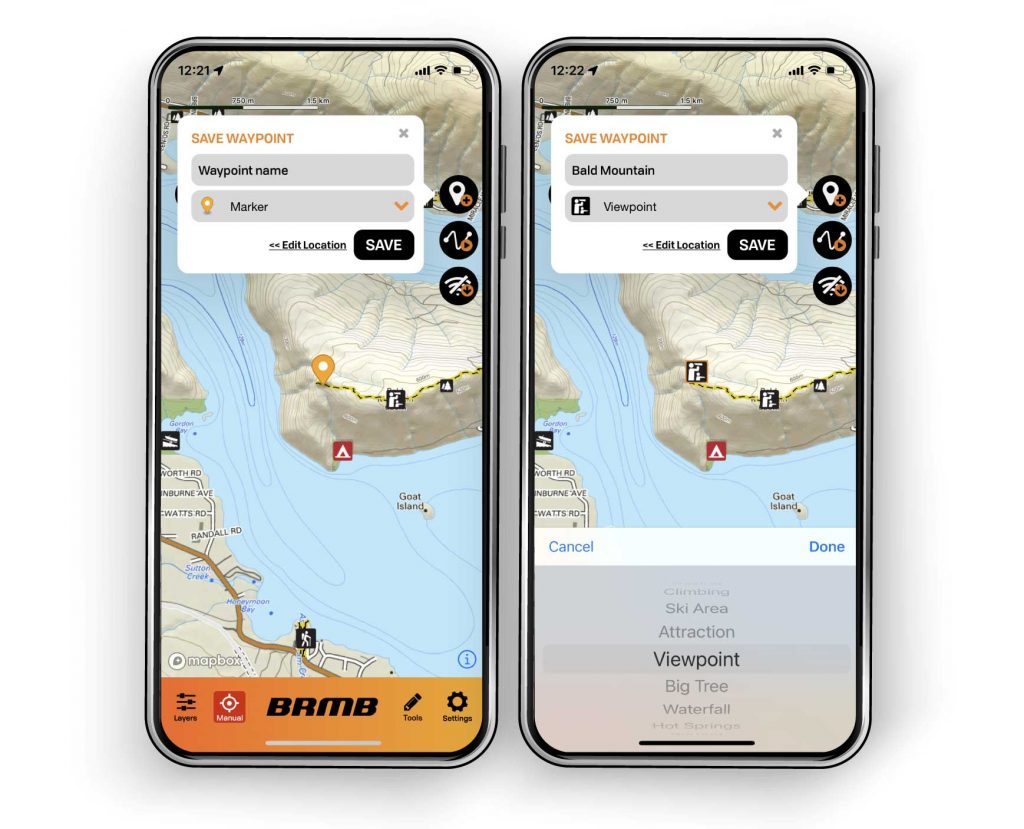
Create A Track
Creating a track is another excellent feature to have while out exploring. Not only can you see where you are and where you are going, but it also allows you to ensure a safe return by following your route home.
To start tracking your adventure, click the “Tools” menu at the bottom of the app screen and click “Record”. You will need to name the track and you can choose your track type from the adventure options. Once set up, click start and begin exploring. Your movements are being recorded with a line known as a “bread crumb trail”. If you get off the trail, follow the “bread crumb trail” back to your starting point.

You can close the record in prograss panel by clicking on the red button or on the "x" at the top-right corner, the BRMB Maps app will continue tracking you until you click Finish, just do not close the app. You can still take photos, use other apps and even close the phone screen to save battery power without interrupting the recording.

Managing your Waypoints and Tracks
Once you have saved a waypoint or track, they are easily accessed under the Saved in the Tools Menu. Select your trip in the list to expand the options, or navigate to the Waypoint or Track by clicking Go. Additionally, you can rename the track or waypoint, change the activity by clicking Edit, or you can Delete the point or track. To cancel any changes, click Undo.

Another nice feature is the ability to declutter your Map by hiding your Waypoints and Tracks on the Layers Menu.

Save a Map
Ideal for those going off the grid into areas with no cell service or Wi-Fi, this feature is easily found on the main map screen. It is also found in the “Tools” menu. Simply click “Save Map” give it a name and bring all the BRMB Map features with you no matter where your go. Be sure you frame the entire area you need for offline use. The app will download our BRMB Canada Basemap and all our adventures layers for your area. You also have the option to include Satellite imagery if you want to pre-cache those as well.

When the dialog box appears, enter the name you want to call your map, include Satellite if you like, and click continue. The BRMB Maps app will download the files necessary to your mobile device.
Once the download is complete, you will find your maps in Tolls > Offline Maps. Additionally, you can turn on and off the Offline Maps layer to see the areas currently saved on your device.

With these easy-to-use Tools, you can now keep all your Adventures and plan new ones using the BRMB Maps app and web map.
Go ahead, give it a try!

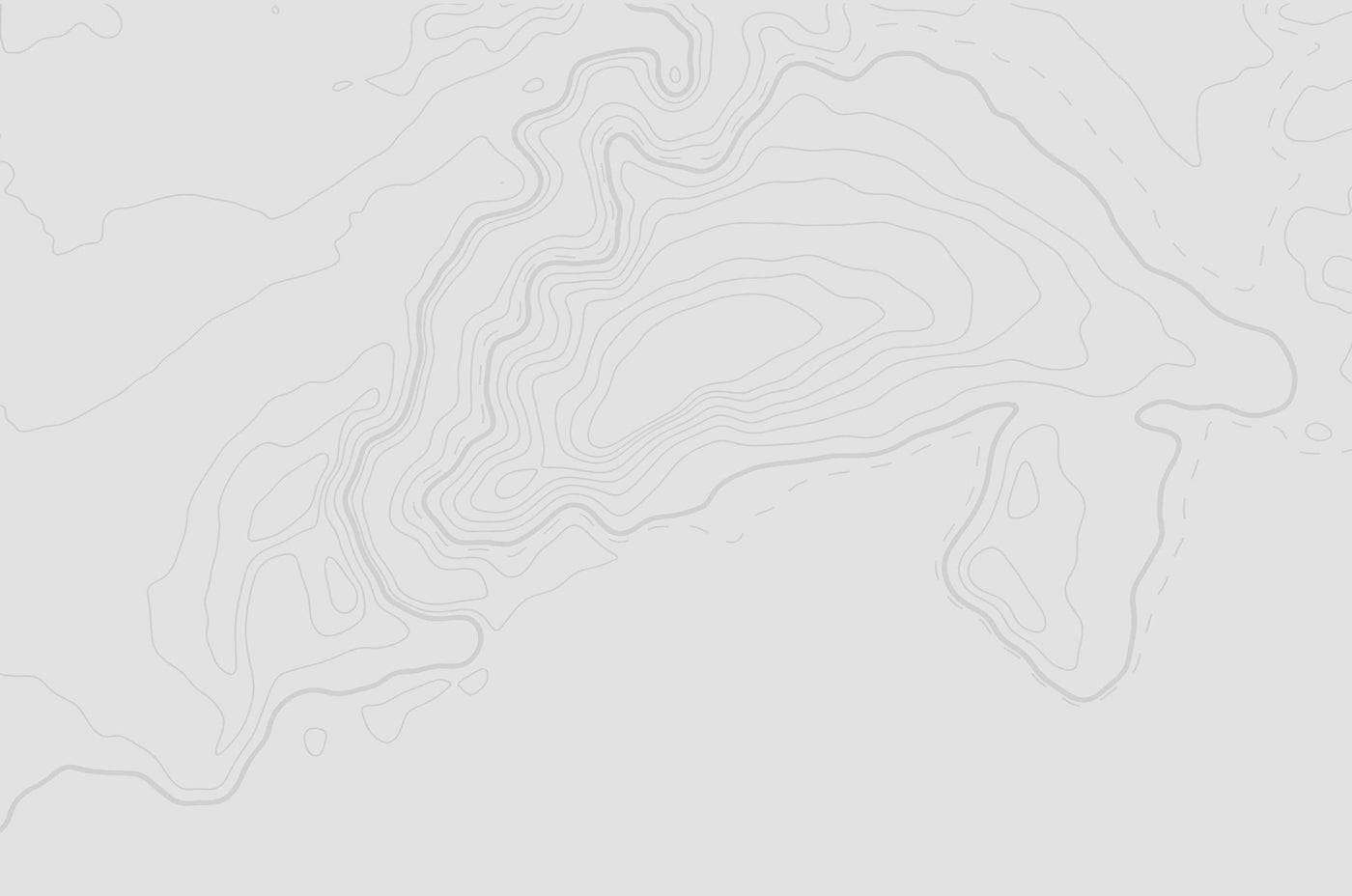
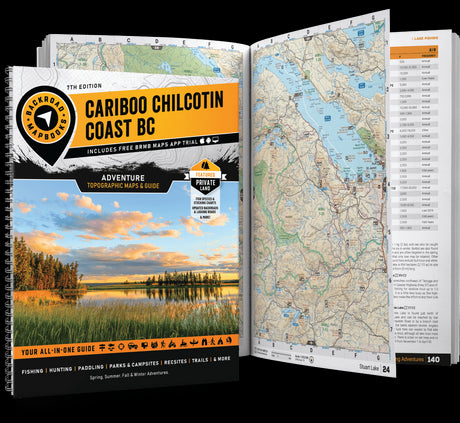
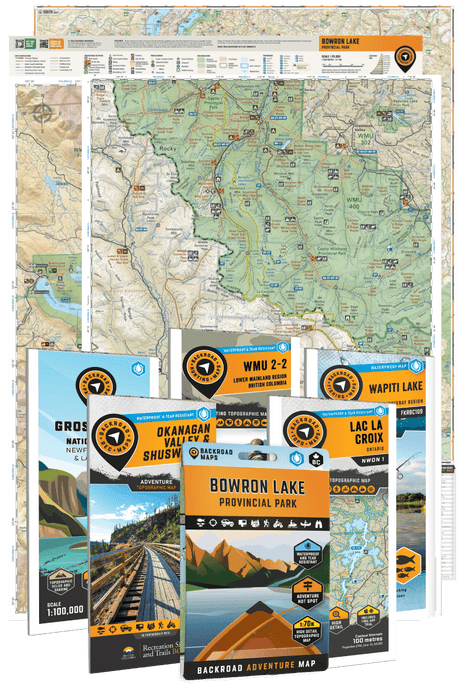
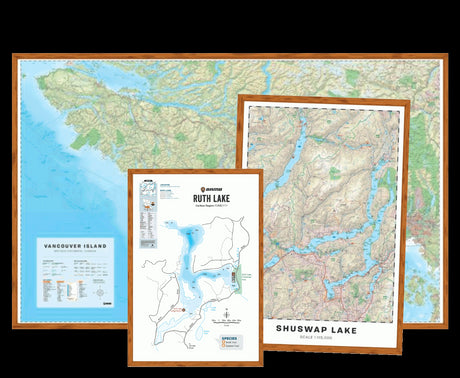

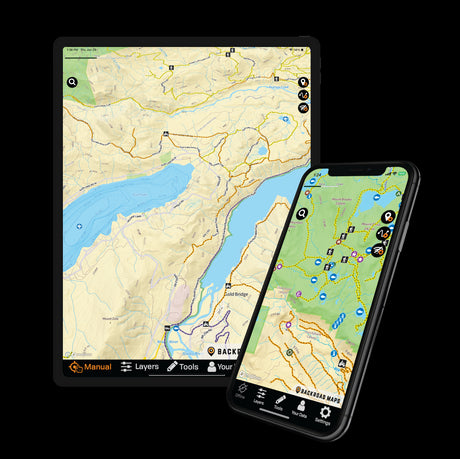

1 comment
Hello BRMB,
I am currently planning a bike trip through the Chilcotins and am using your program on my computer to build it. I am hacking my way through it and have it mostly figured out, but I am wondering how to re-order the different legs of my trip without deleting everything up to the point that I want to change. Is there a way in your program to just “click and drag” to re-order the different legs (similar to what I can do in Google Maps)? I am subscribed to the “Pro Version” so I thought that it would give me the ability. Am I missing something simple?
Thanks in advance for your response,
Rod
P.S. I have your entire B.C. collection of mapbooks and it ROCKS!! Incredible resource….