With the most detailed maps of Canada, eleven different outdoor activities/adventures broken down into 99 separate layers, including overlays for Crown land in nine provinces and resource & recreation roads across Canada, BRMBmaps web and mobile apps make it easy to plan your next outdoor adventure.
BRMB Adventures include Backroad Attractions, Fishing, Hunting, Paddling, Parks, Recsites, Trails, ATV (OHV), Snowmobile, Wildlife and Winter.

BRMBmaps.com features Adventures for every outdoor activity. Regardless of your outdoor pursuits, our Adventures can help make your time in the backcountry as productive as possible!
Using BRMBmaps.com Adventures
For this example, we’ll say we are heading to Algonquin Park and camping at Lake of Two Rivers. We want to do some fishing and would like to either canoe or bike from the campground to a nearby lake. With the Adventure layers, we can find a lake, get full fishing details and see all the different ways to access this lake while out exploring!
Using the Directions Dialog Box

First, let’s get directions from our home to the campground. Using the Search feature (accessed by clicking the magnifying glass icon at the top left of the screen), we can type in Lake of Two Rivers, and select Lake of Two Rivers Campground from the populated list. The map will zoom into the lake and we can “right-click” our mouse and bring up the GPS coordinates/Directions dialogue box.

After clicking “To Here”, I’ve put in an address in Whitby, Ontario and the map provides driving directions, lets me how many kilometres it is from my home to the campground and tells me how long it will take, in this example, 3 hours and 13 minutes.

Adding Adventure Layers to the Map

Clicking on the BRMB Adventures icon (circle top right of the screen ), opens the Adventure tab, allowing users to select which outdoor activity they are most interested in exploring.
We can start by clicking the down arrow next to Fishing Adventures, selecting the layers most appropriate to our planning. For this example, it will include Stocked and Unstocked Fishing along with the Ontario Fish Zones. Next, we’ll open the Paddling Adventures and choose All Paddling Adventures. Finally, we’ll select Trail Adventures and choose All Trail Adventures.

The map is now populated with all the fishing, canoe routes and hiking trails in the area shown on the screen. This does make for a very busy map but once we zoom in to a specific location, in this instance, Lake of Two Rivers Campground, things become much less cluttered.
Whitefish Lake, south of the campground on Lake of Two Rivers looks like an interesting option. We can see the Old Railway Bike Trail passes the western shore of the lake, a canoe route runs through the lake, and by left-clicking the Fish symbol, the fishing details for the lake appear on the left side of the screen. Additionally, left-clicking on the Paddling symbol, details on this canoe route are displayed, replacing the fishing information, on the left of the screen.

These types of details relate to all Adventures. Clicking the “Hiker Symbol” for the Old Railway Trail provides the trail details. Additionally, clicking anywhere along the trail and selecting View Elevation Profile, will bring up the elevation chart for this route.

The map shows us that we can also reach the lake by vehicle, either by visiting the Whitefish Lake Group Campground at the north end or along Rock Lake Road in the south.

So, if you’ve decided your plan for this day out is to try and nab a trout in Whitefish Lake, you could stop at the lake while out on a hike or bike ride along the Old Railway Bike Trail, drop a line while canoeing through the lake on a day trip from Lake of Two Rivers or even just drive to either end of the lake and cast away! Regardless of how you plan to catch that trophy trout, BRMBmaps.com helps you plan your entire trip with complete confidence!
These Adventures can also be added to a trip planning file along with the full directions to and from your planned Adventure. In addition, there is a review and photos section for all Adventures. Users can upload images and reviews to help others in their trip planning.
Having some fun with the map
While we’ll go into more details on how to use all the different mapping features in BRMBmaps in a later blog, if you want to explore a bit, click the 3D button in the bottom left of the screen. Then open the Premium Maps and select Mapbox Satellite. Now, by holding down the left or right mouse button, or using the scroll wheel, you can change the view and map orientation. Play around with the many options available here so you can get a feel for what is available.

Working with the BRMBmaps App
Most of the planning options available on the Web Map are also available in the palm of your hand while you are out and about. The BRMBmaps app, for both iOS and Android, provides plenty of information while out exploring. Check out these screenshots below showing much of the same information we found while exploring the Web Map.

Much like the Web Map, tapping the “Layers” icon on the bottom left of the screen on the app brings up the Adventure layers allowing the user to turn on/off those they want to explore.
Tapping on an icon, in this instance, the Hiker icon, tells the user the name of the trail. Clicking on the name opens up a screen with full details.
You’re only limited by your imagination
These tips can be used to plan any adventure: explore waterfalls in British Columbia, find the best wildlife spotting location in Alberta, visit National Parks in the prairies, snowmobile in Quebec or find the best ATV routes in the Maritimes. Your adventure is waiting, log onto BRMBmaps.com and start planning your next destination with our Adventure layers!
Have you used our Adventure layers to plan a trip? If so, let us know what you found most useful.

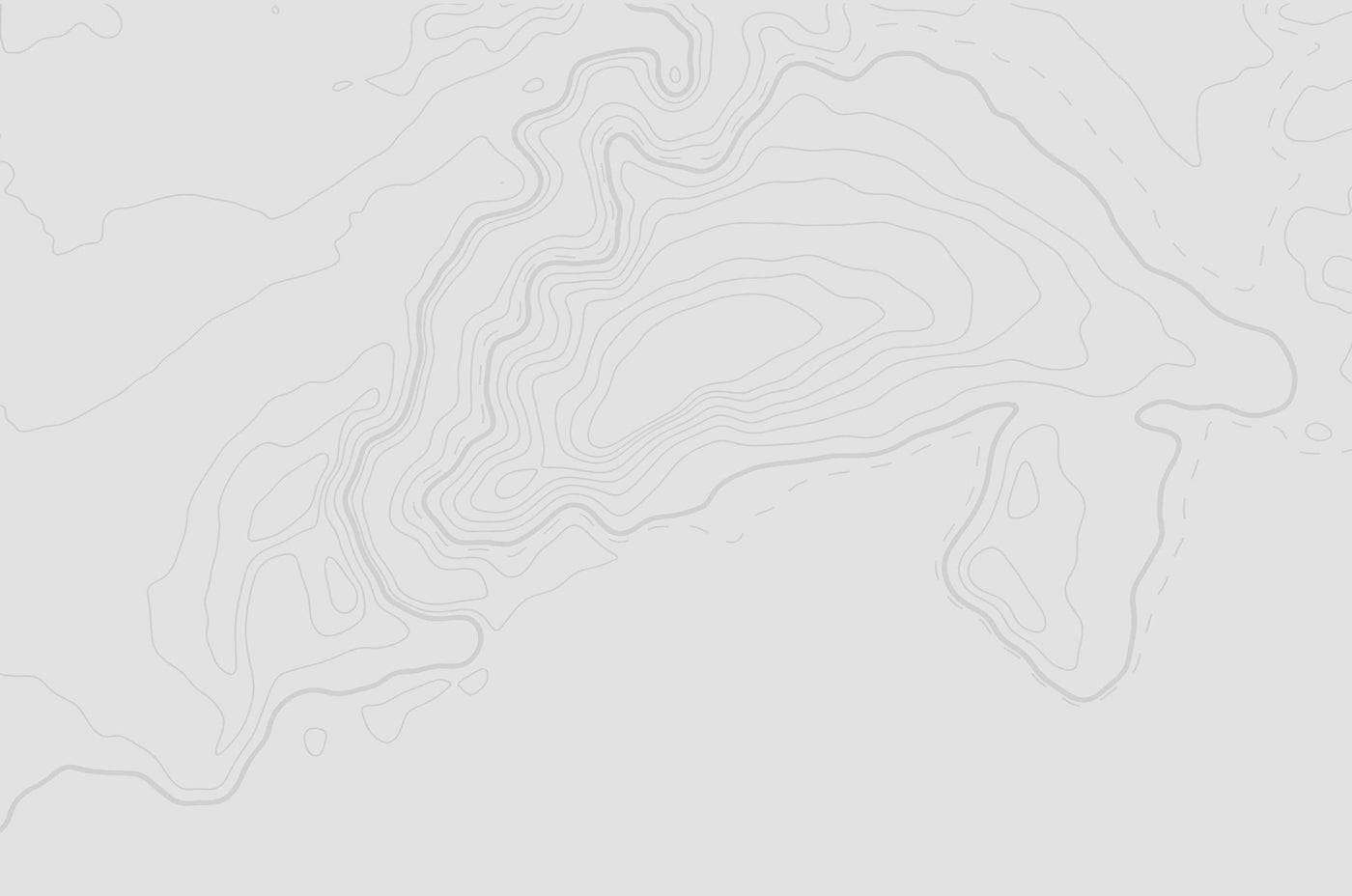
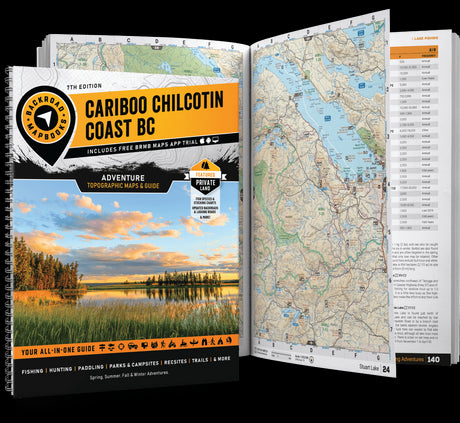
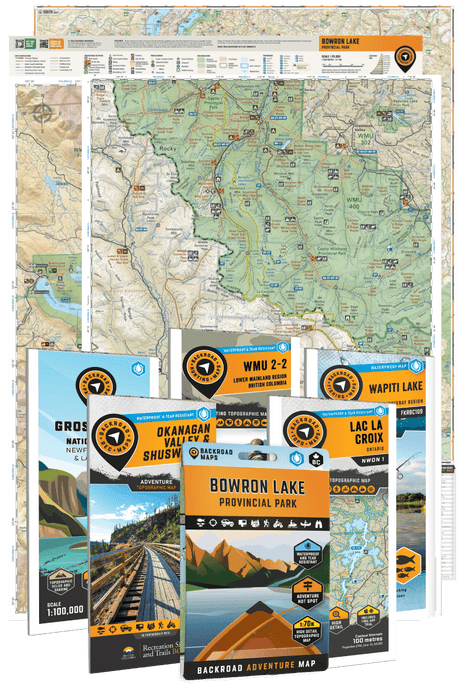
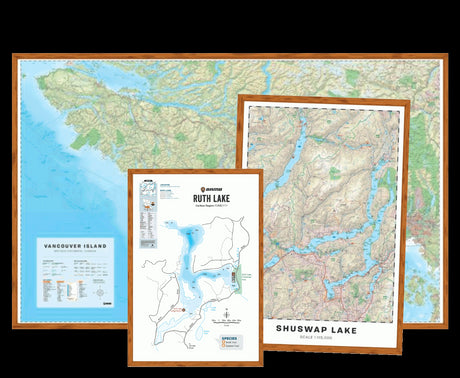

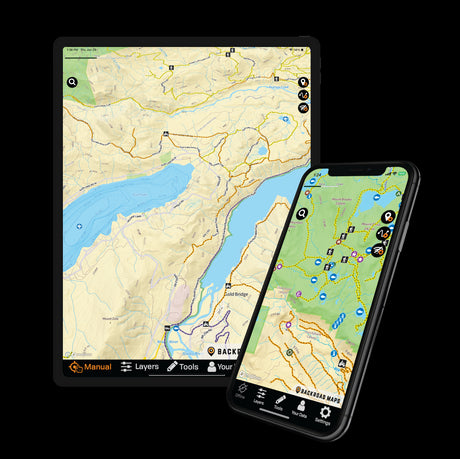

2 comments
➡️ Reply to Kathy Stocks
Hello! Thank you for using the BRMB Maps app. We apologize for any unexpected charges. The App Store provides a free 7-day trial for the PRO subscription, after which you will be billed $59.99 per year (equivalent to $4.99 per month).
Our PRO Subscription includes numerous Adventure Layers, tailored descriptions for each point of interest, offline maps, turn-by-turn navigation, Car Play, Android Auto, and more.
To begin, navigate to “Layers” (the second button in the menu bar at the bottom of the screen) and enable all the adventures that interest you. You’ll notice many points of interest, trails, and roads appearing on the maps based on your selections. In the Layers section, you can also switch to satellite view and enable additional layers such as crown land, recreational roads, wildfires, and others.
You can access an in-app guide by tapping on Settings, scrolling to the help section, and clicking on “Help Guide.” A series of pop-ups will assist you in navigating the various tools and functionalities.
Lastly, with your PRO subscription, you can use our maps on up to six devices, including smartphones and tablets, and even access an online Web Map version on your computers at brmbmaps.com. To enable multi-device functionality, ensure you create an account in Settings > Your Account.
You can learn more about all the PRO tools and information at backroadmapbooks.com/collections/brmb-maps-app-web-map
I downloaded this app while using our Backroad Paper Map Book while heading out on a backroad drive. Shortly after I noticed a charge go through my credit card even though I didn’t fill that section out when signing up for the app. I believe the charge was around $65.
I’ve since tried to use this app on my phone while on a backroad drive and found it not be be very useful, ended up going to google maps and could follow the roads this way. So what does the $65 get me? And please explain to me how I can better use this app. I am planning a trip in the spring and would like to be able to use this system to build the trip.