📍 2025 Registrations
We're excited to share that the new registration tools are now available. If you purchased or registered your maps after November 2024, we're pleased to let you know that your free-update period has been extended to make sure you can update your maps at no extra cost.
Why should I register my GPS Maps?
Here's a few benefits you get from Registering:
- Download Computer Maps for Garmin Basecamp
- Store a secure copy of your Garmin License and Unlock Files
- Access to Future Updates at a Discount
- Additional Technical Support
Plus, updates are FREE for 60 days after registration of your Backroad GPS Maps in your account. This means that if you purchase an older version from a retailer you can update to the latest version of the maps for 60 days after registration.
Please note that used or already updated cards will not be able to be registered. Versions 1 - 2020 are legacy versions and have been discontinued. Contact our customer support for assistance.
How do I register?
Log into your account and navigate to the "MY GPS MAPS" tab. From there, click the "Register..." button and follow the on-screen instructions.
If you need help, check out our step-by-step guide for more information on how to register:

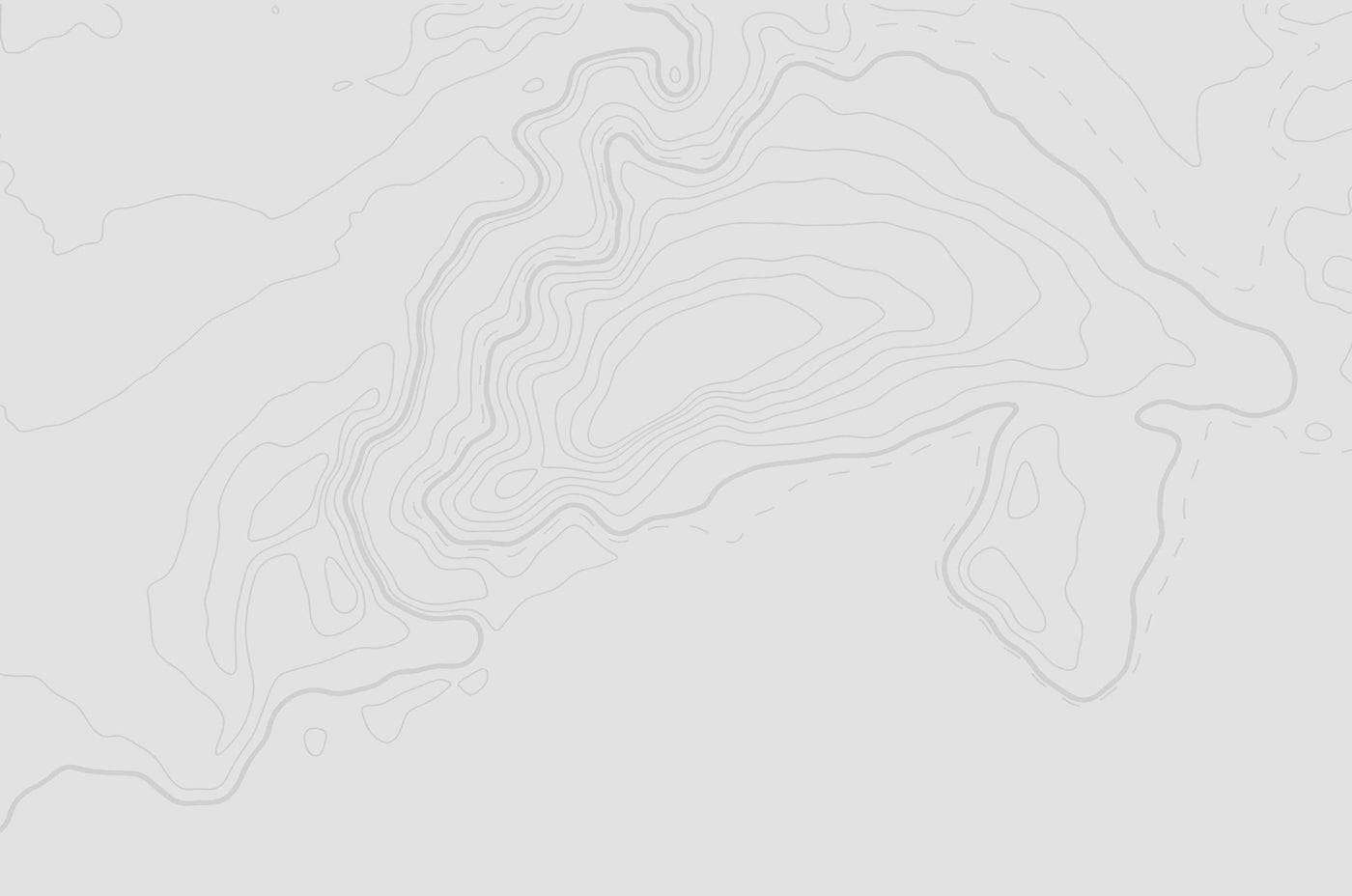
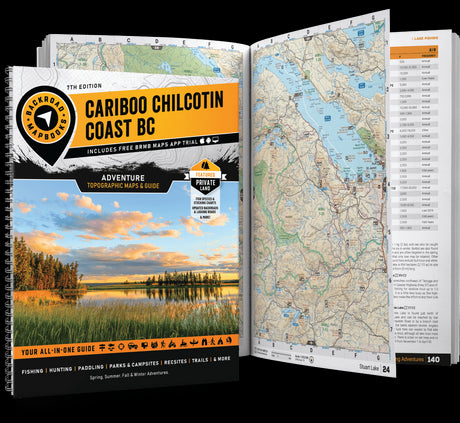
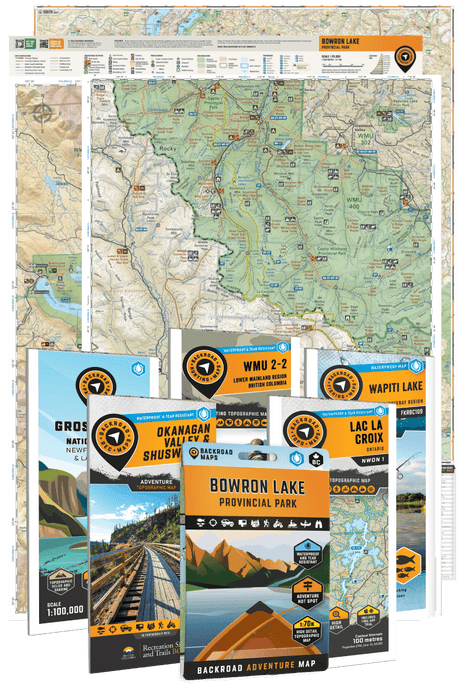
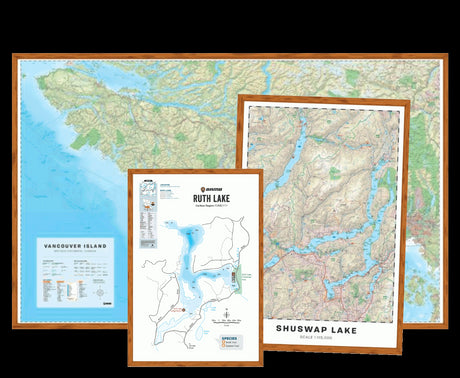

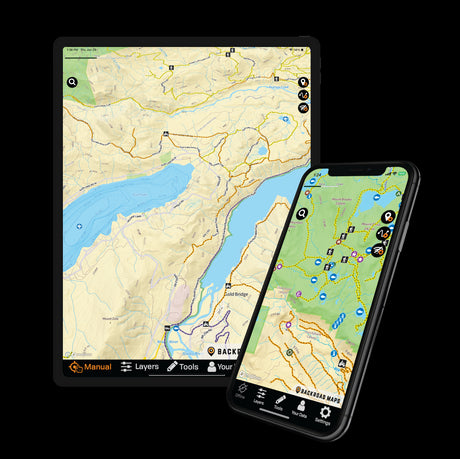

3 comments
➡️ REPLY to Kerry Leroux and Neil Bosman
We’re excited to announce that the new registration tools are now available. If you purchased or registered your maps after November 2024, we’re happy to let you know that your free update period has been extended to April 30, 2025, ensuring you can update your maps at no additional cost.
I’m also wondering when registration will be working as I purchased 2 sd cards that are useless to me right now!
I am wondering when the registration feature will be back up and running. I received the Garmin SD version for Christmas , but everytime I try to register my card so I can use it, the registration page says that it is undergoing updates and to check back???
I am hoping to use these soon!