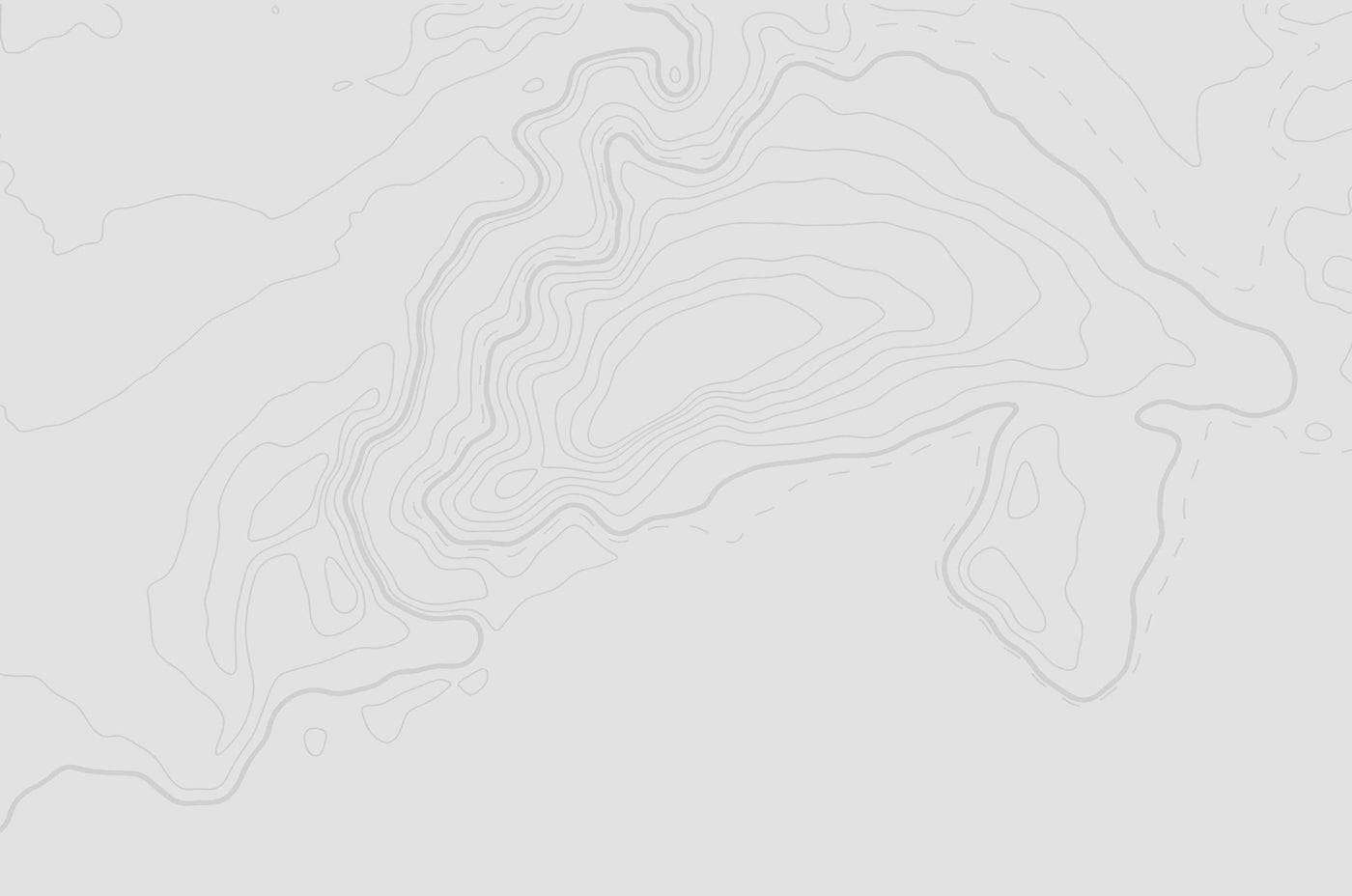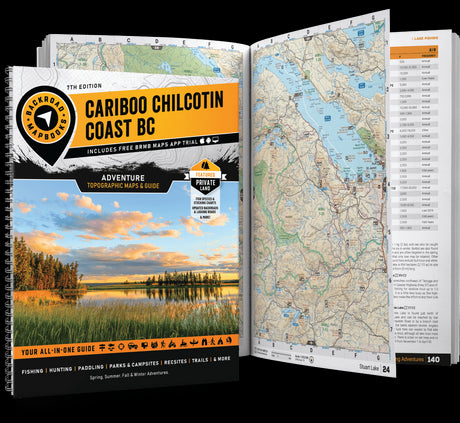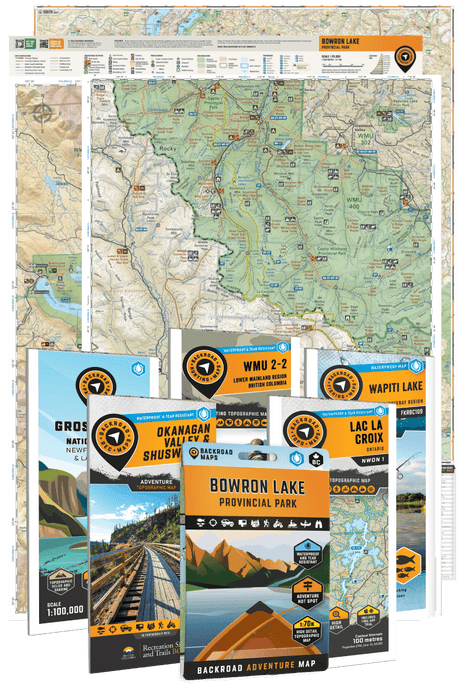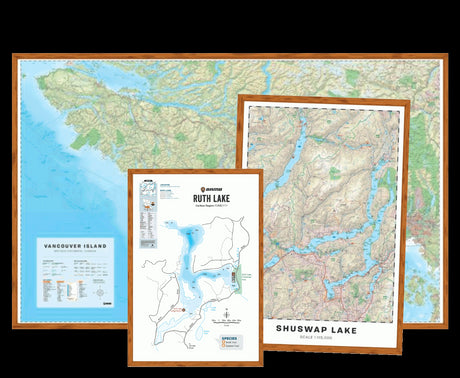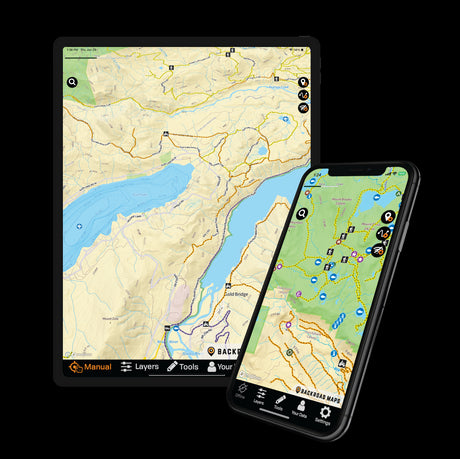Spontaneous adventures are great, but let’s face it – we’ve all been in those situations where we’ve driven aimlessly along with a network of logging roads trying to find a trailhead, resulting in a much later hiking start than originally planned. Or, we’ve started out on an adventure without knowing the distance or elevation gain and ended up being disappointed when we didn’t have the time to make it to our destination.
With BRMB Maps, pro users now have access to exclusive Trip Planning tools and functions to search POIs, trail systems, parks and rec sites, and Forest Service Roads to make planning out any kind of Adventure fun and easy.
Find trail data, directions to trailheads and nearby Points of Interest (POI’s) and link together various Adventures using our custom waypoints and tracks system – the Trip Planning feature allows for seamless adventure planning in one easy step!
What is Trip Planning?
Most outdoor explorers know the feeling of returning from an Adventure and wanting to immediately start planning the next one. With the BRMB Maps Trip Planning tool, extensive trip planning is now possible! Use the Search bar in the Trip Planning window to search for a specific destination, or use location services and the BRMB Adventures filters on the Map to find POIs and trails near you. Once you have a POI in mind, simply click “Add to Trip” and then name the trip and save it to your account for later.


Custom Waypoints and Lines
From short daytrips to weekend or week long excursions, Adventures of any length can now be planned out using the BRMB Maps Pro Trip Planning tools! Use the Search option in the Trip Planning window to search for specific destinations, and use the custom waypoint and line drawing options to connect these adventures for a multi-activity trip. For example, users can pick a hiking or mountain biking POI, draw a line from their house to the POI, and seek out walking or cycling directions to the beginning of the trailhead.


If you would like to create your own route, you can drop two waypoints on the Map and draw a line connecting them. From here, you can access length of route and elevation gain, and save the route to your account to access later or share with a friend.
Powerful Search and Filter Options
Find any of our BRMB Adventure POI’s as well as all the geographic features, land/water features and cities that we’ve included in our Basemap in one easy Search option!



From the Trip Planning icon in the top right corner of the Map, you can use the Search bar to search through any of our Adventure POI’s by name or keyword. From here, click on the magnifying glass to zoom to that location on the map. You can then add your POI to your planned trips, get the trail data, and get directions to the trailhead. POI’s can also be filtered by Adventure type such as rec sites, trails, paddling routes, and more!
Add BRMB Adventures to your Trip
When browsing through the Map with all of the BRMB Adventure overlays turned on, you will find hundreds of waypoints, trails, and logging roads that are ready to be explored! Each of our eleven Adventures can be filtered so that you can find the exact Adventure or destination you are looking for.


Once you find the trail system or POI you are looking for, hover your mouse over it and click once to view the trail data and additional information. From here, click “Add to Trip” to save the route for later. Use the exclusive BRMB Forest Service Roads in B.C. overlay to view the length of the roads and add them into your trip as well. This is a great way to connect different Adventures within the same area!
Save, Export, Print or Share
Once you have selected an Adventure from the Search feature or finished adding in your custom Point and Line features, you can Save the Trip to your account, export the trip as a gpx/kml file for use with GPS and mapping software, or share the trip with a friend. You can also use the “Order Printed Map” button to order a custom map of your trip and the surrounding areas. This is especially handy if you are planning a trip out of cell phone range, or if you don’t want to carry a GPS.